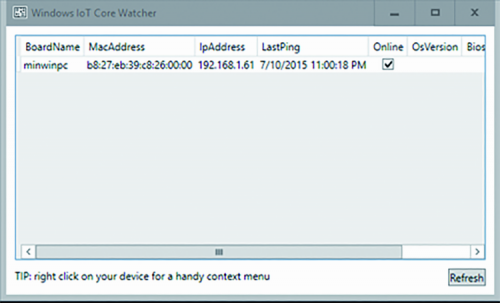Ready to experiment
Once the stage concerning the environment preparation has been completed, we are ready to experiment; it is important to notice that, in order to follow the examples, it is needed that both Raspberry Pi and the PC having Windows 10 are connected to the same network. If this condition is met, we should see Raspberry PI listed in the Windows IoT Core Watcher tool. This tool was automatically installed when we initially installed the content of the “IOT Core Rpi”, and deals with the monitoring of the network, in order to search for devices having Windows 10 IoT Core installed; the fact that we see the board appearing in this tool is a confirmation that everything is ready and correctly configured.
Let’s start Visual Studio, then, and create our first project: in order to “warm up” we will start with a variation of the classic “Hello World”. We need to make a premise: when we will develop Apps for Windows 10 IoT Core, we will have two possibilities: to create headed or headless Apps. As it can be hinted by the name, the first ones are the ones that interact with the user by means of a user interface: in brief, they need at least the monitor and probably mouse and keyboard.
On the other hand, headless applications are more similar to what we are used to do, for example, with Arduino: that is to say, applications that do not benefit from a standard user interface but that directly interact with the hardware and the sensors. For now we will dwell upon the headed Apps that enable the interaction with the user, by means of a user interface.
Let’s create a new project, once Visual Studio has been started: we have to choose between “Windows Universal” and the creation of a project starting from the “Blank App” model.
Visual studio will create our project that, even if starting from the “Blank App” template, will turn out to be composed by a certain number of files. Among the generated files we will find MainPage.xaml, the XAML files being the files used to describe the user interface. In our case the file is composed only by the basic skeleton, but de facto it doesn’t have any content. As a first test we simply want the “Hello World” writing to appear in the center of the screen; let’s modify MainPage.xaml then, as shown in Listing 1.