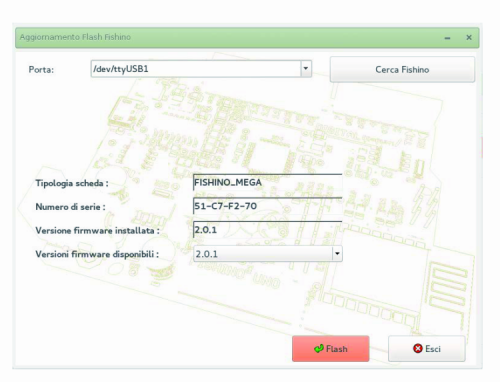WiFi module’s firmware update
Fishino MEGA is supplied with the firmware version available at the moment of the assembly. Since it is being continuously developed, it is surely convenient to execute an immediate update and it is advisable to repeat it periodically. The available Arduino’s libraries are in fact continuously updated, on the basis of the new possibilities given by the firmware.
The update procedure is simplified by a specific program, that is available for both Windows and Linux; it executes the operation in a completely automatic and error-free way. For the next future a Mac version of the flasher is to be expected.
The steps needed for the update are as follows.
1) Please load a sketch that does NOT use the serial port; BLINK, the basic example (the one making the LED flash on the board) is perfect for the purpose. This passage is needed in order to avoid disturbances between the loaded sketch and the serial connection between the ATmega and the ESP. If the flashing program does not detect Fishino, it is 99% likely that it depends on a wrong sketch being loaded.
2) Please connect Fishino’s TX port to the ESP-TX port on the ESPCONN connector, and Fishino’s RX port to the ESP-RX port on the ESPCONN connector.
- Please connect the GPIO0 port to ground, by means of a small cable or a bridge, and still to the ESPCONN connector.
- Please connect Fishino to the PC (or press the RESET button, if it is already connected).
- Please launch the FishinoFlasher program, and make sure that the PC is connected to the Internet.
If the connections have been correctly carried out, the program will detect the port to which Fishino has been connected, and will determine the model and the firmware version currently installed; it will connect to a remote server and will download the list of the available firmwares; the latest one will be shown and it will be anyway possible to select the previous versions, in the case you wanted to carry out a downgrade. By clicking on the “Flash” button, the update procedure will be started, at the end of it a confirmation message will appear. In order to exit the program, you need to click the “Exit” button. In the case Fishino is not automatically detected, it is possible to try to manually select the port. It is however possible that some mistakes have been made with the connections. The manual selection turns out to be indispensable in the rare case that two or more Fishinos are connected to the PC at the same time, in that case the first one is automatically detected, but it is still possible to select another one. Once the procedure has been completed, it is sufficient to remove the three connections and Fishino will be ready fo the usage with the new firmware.